STEP BY STEP GUIDE OF KEIL SOFTWARE WORKING MANUAL WITH SCREEN SHOT
The steps or following
1.Click
on the Keil u Vision Icon on Desktop.
2.Click
on the Project menu from the title bar
3.Then
Click on New Project
4.Save
the Project by typing suitable project name with no extension in u r own folder
sited in either C:\ or D:\
5.Then
Click on Save button above.
6.Select
the component for u r project. i.e. Atmel……
7.Click
on the + Symbol beside of Atmel
8.Select
AT89C51 as shown below
9.Then
Click on “OK”
The
Following fig will appear
10.Then
Click either YES or NO………mostly “NO”
Now
your project is ready to USE
11.Now
double click on the Target1, you would get another option “Source group 1” as
shown in next page.
12.Click
on the file option from menu bar and select “new”
13.The
next screen will be as shown in next page, and just maximize it by double
clicking on its blue boarder.
14.Now
start writing program in either in “C”
or “ASM”
For a
program written in Assembly, then save it with extension “. asm” and
for “C” based program save it with extension “ .C”
15.Now
right click on Source group 1 and click on “Add files to Group Source”
Now
you will get another window, on which by default “C” files will appear.
16.Now
select as per your file extension given while saving the file
Click
only one time on option “ADD”
Now
Press function key F7 to compile. Any error will appear if so happen.
18.If the
file contains no error, then press Control+F5 simultaneously.
The
new window is as follows
19.Then
Click “OK”
Now
Click on the Peripherals from menu bar, and check your required port as shown
in fig below
20.Drag
the port a side and click in the program file.
21.Now
keep Pressing function key “F11” slowly and observe.
You
are running your program successfully
Click here to see the video tutorial of KEIL From Youtube
http://www.youtube.com/watch?v=g_UlJlyD4Kk
Click here to see the video tutorial of KEIL From Youtube
http://www.youtube.com/watch?v=g_UlJlyD4Kk









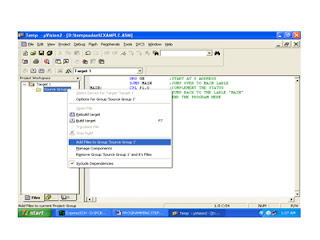





No comments:
Post a Comment